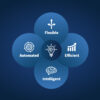With the release of 2023.6, we added general performance improvements and new features in the project dialog, TMS Web Schedule, app, and more.
For more information about the features highlighted below, visit your MINT manual or see the 2023.6 features video.
- Additional Resource Properties in Projects
- Work Patterns in TMS Web
- View Other Resource’s Schedule in TMS Web
- Edit Report Parameters in the App
- Configurable Weekends in the App
Additional Resource Properties in Projects
The feature:
- View properties like organization, location, and resource ID in the assigned resources pane of a project
How you can use it:
When viewing the resource list in the project resource pane, you could previously see resource properties like last name, first name, slot group, slot group type, and availability. Now, you can see three other crucial pieces of information in this table: organization, location, and resource ID.
Work Patterns in TMS Web
The feature:
- View work patterns configured in TMS Desktop in TMS Web
How you can use it:
You can now view a resource’s normal working hours with a single glance in TMS Web.
View Other Resource’s Schedule in TMS Web
The feature:
- View other resources’ schedules in TMS Web
How you can use it:
You can now view another resource’s schedule from TMS Web. You can also select multiple resource schedules at once, viewing all assigned events and availability for multiple resources. Any events you don’t have read permission for will be displayed as busy blocks.
Edit Report Parameters in the App
The feature:
- Set values for report parameters in the MINT app
How you can use it:
To allow users of the MINT app to execute modifiable reports, we introduced editable parameters. Now, you’ll be able to input pertinent information in the app and control the data the report will gather and display. Currently, only the following parameter types can be edited in the app:
- DATE
- DATE_TIME
- TIME
- YESNO
- DAYS_LIST (selecting days of the week)
- RESOURCE
- LOCATION
- COLOR
Configurable Weekends in the App
The feature:
- The app will respect non-default weekends defined in TMS Desktop
How you can use it:
Previously, the MINT app would use only the default weekend days (Saturday and Sunday), regardless of what was configured in the MINT desktop. Now, the app will use the weekend days configured on the desktop on the schedule (weekend days greyed out) and when selecting days of the week for a report parameter (click the Weekend button to select all weekend days).